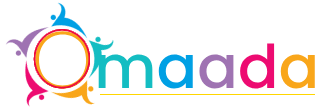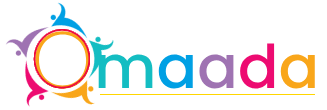How to Set Up and Use a Google Voice Account: A Complete Beginner’s Guide

In an age of digital communication, having a flexible and reliable way to manage calls, texts, and voicemails is invaluable. Google Voice offers a free and efficient solution that integrates seamlessly with your Google account and devices. Whether you're looking to separate personal and business communication, save on international calls, or simply streamline how you handle phone traffic, Google Voice can be a game-changer.
This guide will walk you through what Google Voice is, how to set up an account, and how to use its features to your advantage.
What Is Google Voice?
Google Voice is a telecommunication service provided by Google that offers users a phone number for calling, text messaging, and voicemail. It works over the internet and can be accessed via mobile apps (iOS and Android) or a web browser. Essentially, it allows you to use one number across multiple devices and platforms, making communication more consistent and convenient.
Google Voice is especially popular among:
-
Remote workers
-
Freelancers
-
Small business owners
-
International travelers
-
Anyone who wants to keep their personal number private
Key Features of Google Voice
Before diving into the setup process, here are some of the key features that make Google Voice attractive:
-
Free phone number (U.S.-based): Choose your number during setup.
-
Voicemail transcription: Voicemails are automatically transcribed and sent to your email or app.
-
Call forwarding: Forward calls to multiple devices.
-
Spam filtering: Automatically identifies and blocks spam calls and messages.
-
Integration with Google Workspace: Works well with Gmail, Calendar, and Contacts.
-
Low-cost international calling: Great for communicating with friends or clients abroad.
-
Multi-device access: Use on smartphones, tablets, and computers.
Step-by-Step Guide to Setting Up Google Voice
Step 1: Check Eligibility
As of now, Google Voice is available only in the United States for personal use. Google Workspace users in supported countries can access it as a business service. You’ll need a Google account and a U.S. phone number to verify your identity.
Step 2: Visit the Google Voice Website
Go to https://voice.google.com on your browser and log in with your Google account.
Step 3: Choose a Google Voice Number
After logging in:
-
Click on “Get Google Voice”.
-
Select your device type (Web, Android, or iOS).
-
Click “Continue” to start choosing a number.
-
Enter a city or area code to browse available numbers.
-
Select a number from the list. If you don’t like any options, you can try another area code.
Step 4: Verify Your Existing Phone Number
You’ll be asked to link your Google Voice number to a real U.S. phone number for verification. Follow these steps:
-
Enter your existing phone number.
-
Google will send you a code via text or call.
-
Enter the verification code when prompted.
This step allows you to forward calls from your Google Voice number to your personal phone if desired.
Step 5: Install the Mobile App (Optional but Recommended)
To use Google Voice on the go, download the mobile app from the Google Play Store (Android) or Apple App Store (iOS). Once installed, sign in with your Google account.
How to Use Google Voice
1. Making and Receiving Calls
From the web or app interface, you can place calls by typing in a number or selecting a contact. Incoming calls to your Google Voice number will ring on any linked devices, such as your mobile phone or your computer.
2. Sending and Receiving Text Messages
Google Voice supports SMS (and MMS in limited cases). You can send and receive text messages directly from the app or website. This is particularly useful for business use or for those who want to keep personal numbers private.
3. Voicemail and Transcriptions
When someone leaves you a voicemail, Google Voice not only stores the audio message but also transcribes it. You can read it directly from the app or have it sent to your email. This is ideal for reviewing messages when you can't listen to them immediately.
4. Call Forwarding and Settings
You can forward calls from your Google Voice number to other numbers, such as your work phone or an additional mobile line. You can also set up different rules for call forwarding during work hours versus personal time.
To adjust call settings:
-
Go to Settings on the web or app.
-
Click Calls or Linked Numbers to add/edit forwarding numbers.
5. Blocking and Spam Filtering
Google Voice includes robust spam filtering and lets you block specific numbers. Blocked numbers will go straight to voicemail or be completely rejected, depending on your settings.
Tips for Maximizing Google Voice
-
Use for Business Communication: Create a professional image by using your Google Voice number for client calls, especially if you’re a freelancer or running a small business.
-
International Calling: Take advantage of Google’s low international rates to stay connected with friends or clients abroad.
-
Record Calls (U.S. Only): You can record incoming calls by pressing “4” during the call, but remember to inform the other party in accordance with local laws.
-
Use on Multiple Devices: Stay connected even if your phone is off. Just log into Google Voice from any device with internet access.
-
Set Do Not Disturb Hours: Customize when you want to receive calls or messages by setting working hours in the app’s settings.
Limitations to Consider
While Google Voice offers a great array of features, it’s not without limitations:
-
No emergency calling (911) support.
-
Limited MMS support — group texts and multimedia messages might not always work well.
-
Available mainly in the U.S. for personal use.
-
Some features may vary between iOS and Android.
Final Thoughts
Google Voice is a powerful communication tool, especially for those who want a flexible, cost-effective way to manage calls and texts across multiple devices. Whether you're using it to separate business from personal life, cut costs on international calls, or just want more control over your phone communications, Google Voice is a solid option.
With just a few steps to set up and minimal ongoing maintenance, it’s a resource well worth exploring. Best of all, it’s free — so there’s little to lose and a lot to gain.
Also Read
How to Start a Facebook Business Page
How To Use Pinterest Hashtags For Business
How To Use LinkedIn Messages To Grow Your Business?
How To Use Instagram Hashtags For Business : Complete Guide
- Information Technology
- Office Equipment and Supplies
- Cars and Trucks
- Persons
- Books and Authors
- Tutorials
- Art
- Causes
- Crafts
- Dance
- Drinks
- Film
- Fitness
- Food
- Giochi
- Gardening
- Health
- Home
- Literature
- Music
- Networking
- Altre informazioni
- Party
- Religion
- Shopping
- Sports
- Theater
- Wellness