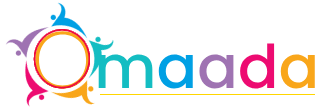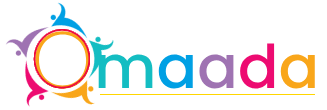Top Tips for Creating a High-Performance Flutter App

Introduction
Mobile app development has become an essential skill in today’s tech-driven world. With the rise of cross-platform frameworks, developing apps is faster, more efficient, and less expensive. One such framework leading the charge is Flutter—an open-source UI software development kit by Google. If you're looking to develop and publish your first Flutter App on the Google Play Store, this guide is your roadmap to success.
What is Flutter?
Flutter is an open-source UI toolkit by Google that allows developers to create natively compiled applications for mobile, web, and desktop from a single codebase. The primary language used is Dart, and Flutter offers built-in widgets that look and feel native on both Android and iOS.
Key highlights include:
-
Fast development with Hot Reload
-
Expressive, flexible UI
-
High performance due to native compilation
-
Strong community and Google support
This makes Flutter ideal for startups, freelancers, and large-scale enterprise apps.
Why Build a Flutter App?
Creating a Flutter App gives you several advantages:
-
Single codebase for multiple platforms (iOS, Android, Web, Desktop)
-
Faster development cycle
-
Smooth performance
-
Rich set of widgets for custom UI designs
-
Easier maintenance and scalability
In short, a Flutter App is a smart, future-ready investment for developers and businesses alike.
Step 1: Set Up Your Environment
Before diving into development, you need to install Flutter and set up your environment.
System Requirements:
-
OS: Windows, macOS, Linux
-
IDE: Android Studio, VS Code
-
Java Development Kit (JDK)
-
Android SDK
Installation:
-
Unzip the package and add it to your system path.
-
Run
flutter doctorin your terminal to check for any issues.
This command checks your setup and tells you if any components are missing.
Step 2: Create a New Flutter Project
In your terminal or IDE, run the following command:
flutter create my_flutter_app
cd my_flutter_app
This command creates a new project with a basic demo app. You can now modify this template to suit your needs.
Step 3: Develop and Customize the App
Once the project is created, you can open the lib/main.dart file to start customizing the interface.
Here's a simple Flutter App code:
import 'package:flutter/material.dart';
void main() {
runApp(MyApp());
}
class MyApp extends StatelessWidget {
@override
Widget build(BuildContext context) {
return MaterialApp(
home: Scaffold(
appBar: AppBar(title: Text('My Flutter App')),
body: Center(child: Text('Hello World!')),
),
);
}
}
You can build beautiful UIs using Flutter’s wide selection of widgets like Container, Row, Column, ListView, and more.
Step 4: Test Your App
Before you publish anything, you need to test it thoroughly.
How to Test:
-
Run the app on an Android emulator or a real device.
-
Perform widget, unit, and integration testing.
-
Check performance, responsiveness, and bugs.
Flutter provides a robust testing suite to help you verify every component of your app.
Step 5: Prepare for Release
Now comes the exciting part—getting your Flutter App ready for publishing.
a. Update App Name
Change the app name by editing android/app/src/main/AndroidManifest.xml:
<application
android:label="My Flutter App"
...
>
b. Set Up App Icon
Use the flutter_launcher_icons package to change the default app icon.
In pubspec.yaml:
dev_dependencies:
flutter_launcher_icons: "^0.13.1"
flutter_icons:
android: true
ios: true
image_path: "assets/icon.png"
Run the following commands:
flutter pub get
flutter pub run flutter_launcher_icons:main
Step 6: Configure App Signing
Every app published on Google Play must be signed.
Create a Keystore:
keytool -genkey -v -keystore ~/my_key.jks -keyalg RSA -keysize 2048 -validity 10000 -alias my_key
Store this safely. Then, create a key.properties file in the android directory:
storePassword=yourStorePassword
keyPassword=yourKeyPassword
keyAlias=my_key
storeFile=path_to_your_key.jks
Update build.gradle to use the keystore file.
Step 7: Build the App Bundle
To submit to the Play Store, you need to create an Android App Bundle (.aab file).
Use this command:
flutter build appbundle
The .aab file will be located at:build/app/outputs/bundle/release/app-release.aab
Step 8: Register on Google Play Console
To publish your app, you need a Google Play Console account.
-
Go to play.google.com/console
-
Sign in and pay the one-time $25 registration fee.
-
Click "Create App", fill in the required fields like app name, language, etc.
Step 9: Add Store Details
Add the following details in the Play Console:
-
App Name
-
Short Description
-
Full Description (include keywords like Flutter App)
-
Screenshots (min 2, up to 8)
-
Icon (512 x 512 pixels)
-
Feature Graphic (1024 x 500 pixels)
Add contact information, privacy policy URL, and any relevant notes.
Step 10: Upload the App Bundle
In the Play Console, go to:
Release > Production > Create Release
-
Choose Google Play App Signing
-
Upload your
.aabfile -
Add release notes
-
Click "Save", then "Review Release", and finally "Start Rollout to Production"
Your Flutter App will now undergo review. If everything is fine, it should be live within a few hours to a few days.
Step 11: Complete Additional Info
Before your app is published, Google will ask you to fill:
-
Content Rating Questionnaire
-
Data Safety Declaration
-
App Access Details (like login credentials if needed)
-
Ads Declaration
Fill these out carefully to avoid rejections or delays.
Tips for a Successful Flutter App
-
Use descriptive titles and keyword-rich descriptions
-
Optimize your UI for both phones and tablets
-
Test thoroughly on various screen sizes
-
Collect feedback early and iterate
-
Keep the app size minimal
These tips will not only help with Google’s approval process but also boost downloads and engagement post-launch.
Conclusion
Creating and publishing your first Flutter App on the Google Play Store might seem overwhelming at first, but with the right guidance, it’s a clear and rewarding journey. From setting up your environment to building, testing, and finally publishing the app, Flutter simplifies every stage of mobile development.
By leveraging Flutter’s fast development cycle and Google’s Play Console tools, you can showcase your app to millions of users worldwide. Whether you're developing for fun, freelancing, or building a tech business, a well-crafted Flutter App is a powerful step in your mobile journey.
- Information Technology
- Office Equipment and Supplies
- Cars and Trucks
- Persons
- Books and Authors
- Tutorials
- Art
- Causes
- Crafts
- Dance
- Drinks
- Film
- Fitness
- Food
- Oyunlar
- Gardening
- Health
- Home
- Literature
- Music
- Networking
- Other
- Party
- Religion
- Shopping
- Sports
- Theater
- Wellness