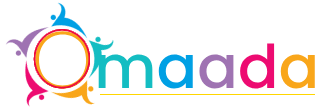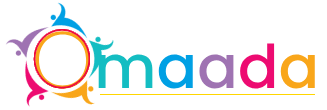How to Delete Locked Folder in Windows – Complete Guide

Did you ever receive an error when trying to delete any folder while the computer was in use, access was denied, or it was protected? Messages like these are otherwise normal, meaning that the folder is locked. Locked folders can be a pain to deal with, whether it is due to system processes, user permissions, or third-party software. In this tutorial, we will try to delete locked folder, one way or another!
Why Do Folders Get Locked?
Understanding why folders get locked — before we look at solutions:
-
Whenever an application uses the files present in the folder.
-
You do not have the right permissions.
-
It indicates that the folder or one of its contents is set to read-only or protected as system files.
-
The folder is in use by malware or software, which prevents it from being deleted.
Now, let us see how to delete locked folder in Windows in the best possible way.
Method 1: Close Applications Using the Folder
In most cases, folders are locked if it is being used in the context of some program. Here’s how to fix that:
-
Close all applications you have open, like those that will be accessing files in the folder.
-
Check Task Manager (Ctrl+Shift+Esc) for any background processes that could be using the folder
-
And if you need to, right-click and end the task.
-
Attempt to delete the folder once more.
It has been observed that a folder getting formatted is because of some background application that is locking the folder; this general approach helps solve the issue in these cases.
Method 2: Restart in Safe Mode
Safe Mode does not load other system drivers and processes, so you should be able to remove the locked folder:
-
Hit Windows + R together and type in msconfig, then hit Enter.
-
Navigate to the Boot tab and choose Safe boot > Minimal.
-
Restart your PC. Then find that locked folder and delete it in Safe Mode.
-
Now back at msconfig, click on Safe boot and untick it, to enable normal mode to be booted into.
This technique is effective when the folder is in use or locked by third-party applications or services.
Method 3: Use Command Prompt (CMD)
Command Prompt is the permanent option to remove locked folder:
-
Open CMD as Administrator (right-click Command Prompt → Run as Administrator)
-
Run the below command and hit enter.
Remove-Item "C:\Path\To\LockedFolder" -Recurse -Force
-
We replace C:\Path\To\LockedFolder with the proper path.
-
This makes the system delete the folder and everything in it without a word.
This command will delete everything inside the folder you specified with no trace.
Method 4: Take Ownership and Modify Permissions
Your permission might suck to delete the folder. To own this, do the following:
-
Click to select the folder > Click the right mouse button > Properties > Security tab > Click advanced
-
Next to Owner, click Change
-
Enter your user account name → click Check Names → OK.
-
Select Replace owner on subcontainers and objects and click Apply.
-
Return to Security > Edit > grant yourself Full control.
-
After that, take ownership and give permissions, and then delete the folder.
Method 5: Use a Third-Party Tool to Delete Locked Folder
If manual methods do not work, then third-party software can aid in deleting the locked folder quickly and safely. One of which is SysTools Data Wipe Software. It is built to eliminate folders and guarantee that, on the off chance that there are any solidified or encrypted files from Windows that your PC has access away from them. It is ideal software when folders are getting locked with malware, or sensitive data needs to be wiped beyond recovery.
Steps:
-
Download and Install the Automated Software
-
Run the program and click on the protected folder.
-
Select the type of wiping you want to use (such as DoD 5220.22-M)
-
Start the wiping process.
-
It assures that the folder will be deleted, and the data inside will not be retrieved.
Method 6: Use Unlocker Utility
-
Unlocker is a simple tool that essentially exists only to delete the locked directory.
-
Get Unlocker. Download the Unlocker from a trusted place on the Internet and install it.
-
Now, right-click the folder that is locked and select Unlocker.
-
If it finds any lock process, then select Unlock All
-
Once you unlock, select the folder to delete.
-
Perfect when some unknown background processes are holding a folder.
Method 7: Use Windows PowerShell
Even stubborn folders can be deleted with PowerShell:
Start PowerShell as Administrator.
Use the following command:
Using PowerShell to Remove Files/Folders. Forcefully Remove Locked Folder Files/Folders with PowerShell Remove-Item "C:\Path\To\LockedFolder" -Recurse -Force
It deletes all contents within the folder recursively and suppresses all errors being generated due to protection.
Final Thoughts
This is a useful skill that can be applied by both casual users and IT professionals when knowing how to delete locked folder. These methods can be used to get rid of temporary files, uninstall the remnants of software from your system, clean malware, etc. Begin with basic steps — quitting applications, or Safe Mode. In case those do not work, you can use advanced tools like SysTools or Unlocker in order to achieve success.
Use the administrator privilege as necessary and remember to take a backup of important data before force-deleting anything or using third-party tools.
- Information Technology
- Office Equipment and Supplies
- Cars and Trucks
- Persons
- Books and Authors
- Tutorials
- Art
- Causes
- Crafts
- Dance
- Drinks
- Film
- Fitness
- Food
- Jogos
- Gardening
- Health
- Início
- Literature
- Music
- Networking
- Outro
- Party
- Religion
- Shopping
- Sports
- Theater
- Wellness