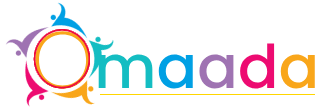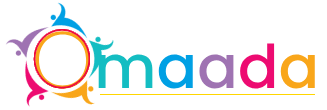How to Set Up Your Yealink Meeting Bars A40 for Video Calls
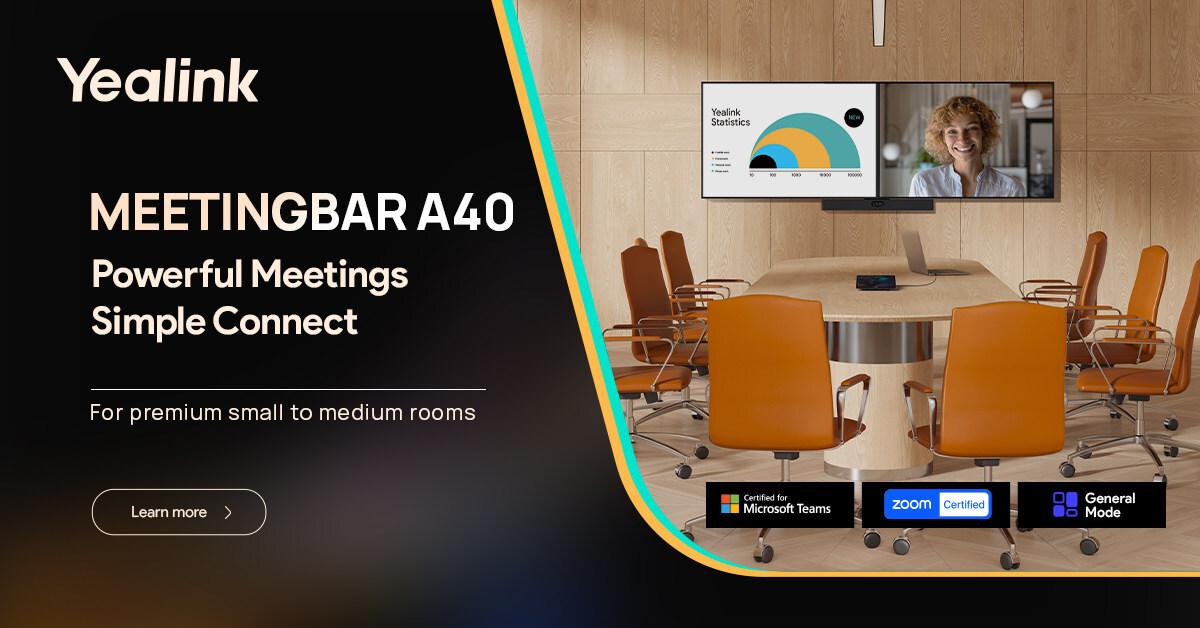
The Yealink Meeting Bars A40 is a top-tier all-in-one video conferencing solution, engineered for modern meeting rooms. Whether you’re managing hybrid teams or setting up a smart boardroom, this device simplifies communication. It offers AI-powered audio and video performance, plug-and-play installation, and deep integration with platforms like Microsoft Teams.
For those looking to streamline their conference room setups, the A40 from meetingbars is your go-to solution. Designed with enterprise-grade audio-visual features and built-in computing power, it eliminates the need for external PCs or complex hardware.
What’s in the Box? Unboxing the A40
When you open the box, you’ll typically find:
-
Yealink MeetingBar A40 unit
-
Power adapter and cables
-
Wall-mount or TV-mount brackets
-
HDMI and USB cables
-
Remote control
-
Quick start guide
Make sure all items are accounted for before beginning installation.
Key Features of the Yealink Meeting Bars A40
-
Dual-camera system with AI-driven speaker tracking and framing
-
Noise-proof technology to reduce ambient sound
-
4K video resolution
-
Built-in Android OS for seamless app support
-
Plug-and-play configuration
-
Support for Microsoft Teams and Zoom Rooms
These features ensure the A40 is ready for any high-stakes meeting right out of the box.
Compatibility with Video Conferencing Platforms
The Yealink Meeting Bars A40 supports native integration with:
-
Microsoft Teams Rooms (MTR)
-
Zoom Rooms
-
Google Meet (via third-party configuration)
-
Cisco Webex (limited support)
With a built-in Android system, switching between platforms is quick and intuitive.
Step-by-Step Setup Guide
1. Mounting the Device
Choose whether to wall-mount, place it on a TV, or set it on a shelf. The device should be centered horizontally and placed just below or above the display for optimal camera angles.
2. Connecting Cables and Power
-
Plug in the HDMI to your display
-
Connect the power adapter
-
Attach the Ethernet cable (optional for Wi-Fi users)
-
Plug in any USB peripherals (like a keyboard, mouse, or speakerphone)
3. Initial Power-On and Boot Sequence
Once powered, the Yealink logo will appear. Allow 2–3 minutes for the system to boot on the first run.
4. Connecting to Network (Wi-Fi or Ethernet)
Navigate to Settings > Network. Choose Wi-Fi or plug in your Ethernet cable. Make sure you have internet connectivity for updates and platform logins.
5. Display Setup and HDMI Configuration
Make sure the resolution matches your display’s capabilities (1080p or 4K). The MeetingBar A40 will auto-detect most settings but adjustments can be made in Display Settings.
Configuring Software and Firmware Updates
Visit Yealink’s support site or use the remote control to access system settings:
-
Go to Device Settings > Firmware Update
-
Click Check for Updates
-
Install and reboot the device as required
Keeping firmware updated ensures enhanced security, bug fixes, and access to the latest features.
Optimizing Camera and Microphone Settings
Inside the settings panel:
-
Adjust camera zoom, auto-framing, and tracking options
-
Turn on noise suppression
-
Configure beamforming microphone settings
-
Test audio input/output devices
These tweaks ensure high-quality calls, even in large or noisy rooms.
Integrating with Microsoft Teams and Zoom
To integrate:
-
Go to Applications > Teams or Zoom
-
Sign in with your account
-
Authorize permissions
-
Configure meeting defaults (auto-join, start screen, etc.)
These native apps provide a streamlined user experience, eliminating the need for external computers.
Using the Yealink MeetingBar Control Panel
The A40 includes either a remote or touch panel controller:
-
Launch meetings directly
-
Control camera pan/tilt/zoom
-
Adjust volume or mute
-
Share content wirelessly
Control panels make it easy for participants to manage the room without IT support.
Troubleshooting Common Issues
|
Issue |
Solution |
|
No video |
Check HDMI and power cables |
|
Audio echoes |
Enable echo cancellation |
|
Can't connect to Wi-Fi |
Reset network settings |
|
Zoom/Teams not loading |
Reinstall or update app |
|
Device freezes |
Power cycle or factory reset |
Refer to the Yealink Support Center for additional help.
Security Settings and Best Practices
-
Set admin passwords and limit access
-
Enable encryption for video streams
-
Use secure Wi-Fi protocols (WPA3)
-
Configure auto-lock when idle
-
Perform routine updates
Meetingbars A40 is designed with enterprise security in mind, making it suitable even for sensitive boardrooms.
Maintenance Tips for Long-Term Use
-
Clean the camera lens weekly
-
Check cable connections monthly
-
Schedule firmware checks quarterly
-
Store in cool, dry places
-
Use a UPS to protect against power surges
Proper care extends the life and performance of your Yealink A40 setup.
Benefits of Using Meetingbars with the A40
Using meetingbars as your trusted provider guarantees:
-
Verified product support
-
Timely software/firmware updates
-
Premium customer service
-
Customized deployment services
Meetingbars enhances the value of your Yealink investment, ensuring you’re always ready for critical communications.
Conclusion
Setting up your Yealink Meeting Bars A40 is easier than you might think. With its sleek design, integrated system, and wide compatibility, it transforms any meeting space into a powerful collaboration hub. Whether you're using Zoom, Microsoft Teams, or another platform, the A40 delivers quality and reliability.
And when you pair it with the trusted services of meetingbars, you're not just buying a product—you’re investing in seamless communication.
FAQs
Q1: Can I use the Yealink A40 without a PC?
Yes, it has a built-in Android OS for standalone operation.
Q2: Does the A40 support dual monitors?
Not natively. You may require external adapters depending on your setup.
Q3: Is the A40 compatible with macOS or iOS devices?
Yes, for screen sharing and some configurations using AirPlay or USB-C.
Q4: Can I install third-party apps?
Only those available on the supported Android-based system.
Q5: What is the warranty period for the Yealink A40?
Typically 1–3 years, depending on your reseller (check with meetingbars).
Q6: How many participants can it handle effectively?
Recommended for medium rooms up to 10 people. For larger rooms, consider extending microphones or camera accessories.
- Information Technology
- Office Equipment and Supplies
- Cars and Trucks
- Persons
- Books and Authors
- Tutorials
- Art
- Causes
- Crafts
- Dance
- Drinks
- Film
- Fitness
- Food
- Jogos
- Gardening
- Health
- Início
- Literature
- Music
- Networking
- Outro
- Party
- Religion
- Shopping
- Sports
- Theater
- Wellness