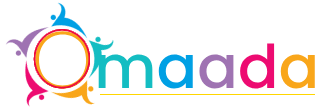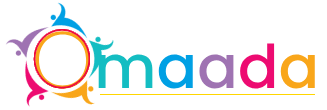How to Set Up and Manage Email Accounts in cPanel

cPanel makes it easy to create and manage email accounts for your domain. Whether you want to set up professional email addresses, configure email forwarding, or manage email storage, cPanel provides all the tools you need. This guide will walk you through the process step by step.
1. Creating an Email Account
Steps to Create an Email Account in cPanel:
-
Log in to your cPanel account.
-
Navigate to Email > Email Accounts.
-
Click the Create button.
-
Select the domain for your email (if you have multiple domains).
-
Enter a username (e.g., info@yourdomain.com).
-
Set a strong password or use the Generate Password tool.
-
Set a storage limit or choose Unlimited. Find the top-notch cPanel Hosting providers of 2025.
-
Click Create to finalize the setup.
2. Accessing Your Email
You can access your email using webmail or an external email client like Outlook or Thunderbird.
Using Webmail:
-
Open your browser and go to
yourdomain.com/webmail. -
Enter your email address and password.
-
Choose a webmail client (Roundcube, Horde, or SquirrelMail).
Setting Up an Email Client:
-
Open your preferred email client (Outlook, Thunderbird, etc.).
-
Go to the email settings and add a new account.
-
Enter your email address and password.
-
Use the following server settings:
-
Incoming Mail Server (IMAP/POP3):
mail.yourdomain.com -
Outgoing Mail Server (SMTP):
mail.yourdomain.com -
Use SSL/TLS for secure connections.
-
3. Setting Up Email Forwarding
Email forwarding allows you to automatically forward emails from one address to another.
How to Set Up Email Forwarding:
-
Go to Email > Forwarders in cPanel.
-
Click Add Forwarder.
-
Enter the email address you want to forward from.
-
Enter the destination email address. Discover genuine IT Nut Hosting reviews 2024 from real customers.
-
Click Add Forwarder.
4. Setting Up Auto Responders
Auto responders automatically send a reply when someone emails you.
How to Create an Auto Responder:
-
Navigate to Email > Autoresponders.
-
Click Add Autoresponder.
-
Choose the email address and response interval.
-
Enter the subject and message body.
-
Set a start and end time (optional).
-
Click Create to activate the autoresponder.
5. Managing Email Storage and Quotas
To prevent your email accounts from exceeding storage limits, manage quotas effectively.
How to Manage Email Storage:
-
Go to Email > Email Accounts.
-
Click Manage next to the email account.
-
Adjust the Storage Space limit.
-
Delete old emails or clear trash folders to free up space.
6. Enabling Spam Protection
SpamAssassin helps filter out unwanted spam emails.
How to Enable SpamAssassin:
-
Go to Email > Spam Filters.
-
Click Enable Apache SpamAssassin.
-
Adjust the spam score sensitivity if needed. Explore the Top cheap ecommerce hosting providers of 2025.
Conclusion
Managing email accounts in cPanel is straightforward with the built-in tools for creating accounts, setting up email clients, configuring forwarding, and enhancing security. By following these steps, you can ensure smooth and efficient email management for your domain.
- Information Technology
- Office Equipment and Supplies
- Cars and Trucks
- Persons
- Books and Authors
- Tutorials
- Art
- Causes
- Crafts
- Dance
- Drinks
- Film
- Fitness
- Food
- Jocuri
- Gardening
- Health
- Home
- Literature
- Music
- Networking
- Alte
- Party
- Religion
- Shopping
- Sports
- Theater
- Wellness