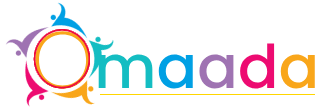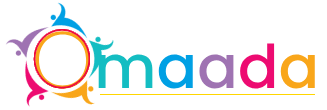-
Новости
- ИССЛЕДОВАТЬ
-
Страницы
-
Группы
-
Мероприятия
-
Статьи пользователей
-
Marketplace
-
Offers
-
Jobs
-
Форумы
A Beginner’s Guide to Setting Up a WordPress Site on Moz-Host

Creating a website may seem like a daunting task, but with WordPress and Moz-Host, it's easier than you think. Whether you're building a personal blog or a business site, this guide will walk you through the process step by step.
Why Choose WordPress?
WordPress is the world's most popular content management system (CMS). It's user-friendly, versatile, and offers thousands of themes and plugins. Whether you’re a beginner or an experienced developer, WordPress provides flexibility to build any kind of website.
Why Use Moz-Host for WordPress Hosting?
Moz-Host provides reliable and high-performance hosting solutions specifically optimized for WordPress. With features like easy installation, strong security, and excellent customer support, Moz-Host ensures your WordPress site runs smoothly.
Step 1: Choose the Right Hosting Plan
The first step is to choose a suitable WordPress hosting plan from Moz-Host. Depending on your needs, you can opt for Linux Shared Hosting or a more powerful VPS. Consider your budget, website traffic, and future growth while making a choice.
Step 2: Register a Domain Name
A domain name is your website's address. You can register a new domain on Moz-Host or transfer an existing one. Choose a name that reflects your brand and is easy to remember. Moz-Host offers affordable domain registration with helpful tools to check availability.
Step 3: Access Your Hosting Account
After purchasing your hosting plan, you'll receive an email from Moz-Host with your account details. Log in to your control panel (cPanel) using these details. This dashboard will help you manage all aspects of your website, including installing WordPress.
Step 4: Install WordPress on Moz-Host
Installing WordPress on Moz-Host is simple:
- Log in to your cPanel.
- Find the “Softaculous Apps Installer” section.
- Click on the WordPress icon.
- Fill in the installation details, like your site name and admin credentials.
- Click "Install" and wait for the process to complete.
Moz-Host’s automated installer makes it quick and hassle-free, so you don’t need any technical expertise.
Step 5: Choose and Install a WordPress Theme
After installation, you can start customizing your site. WordPress offers a vast range of free and premium themes. Navigate to "Appearance" > "Themes" in your WordPress dashboard, search for a theme, and click "Install" and then "Activate." Choose a theme that suits your website’s niche and aesthetics.
Step 6: Install Essential Plugins
Plugins enhance the functionality of your website. From SEO optimization to social media integration, there’s a plugin for almost everything. Some essential plugins for beginners include:
- Yoast SEO: For search engine optimization.
- WPForms: To create contact forms easily.
- Jetpack: For security, performance, and backup solutions.
Install plugins by going to "Plugins" > "Add New" and searching for the plugin you need.
Step 7: Customize Your Site’s Content
Now it’s time to add content to your website. You can create pages like “Home,” “About Us,” and “Contact” by navigating to "Pages" > "Add New." For regular blog posts, go to "Posts" > "Add New." Write content that engages your audience and represents your brand.
Step 8: Set Up Essential Security Features
Website security is crucial. Moz-Host provides SSL certificates to keep your data encrypted. Make sure you have an SSL certificate installed to secure your site and boost its credibility. Enable two-factor authentication (2FA) for added security.
Step 9: Optimize for SEO
Search engine optimization (SEO) helps your site rank higher on search engines. Use plugins like Yoast SEO to optimize each page and post. Focus on creating high-quality content with relevant keywords, and ensure your website is mobile-friendly.
Step 10: Regular Backups and Maintenance
To prevent data loss, schedule regular backups of your website. Moz-Host offers easy backup solutions that ensure your data is safe. Regularly update your WordPress themes, plugins, and core files to keep your site secure and running efficiently.
Tips for a Successful WordPress Website
- Keep it Simple: Focus on a clean design that’s easy to navigate.
- Engage Your Audience: Use clear calls to action (CTAs) and interactive features.
- Monitor Performance: Track your website's performance using tools like Google Analytics.
- Update Content Regularly: Fresh content keeps your audience engaged and boosts SEO.
FAQs
Q1: How do I access my WordPress dashboard after installation?
You can access your WordPress dashboard by visiting yourdomain.com/wp-admin and entering your login credentials.
Q2: Can I change my WordPress theme later?
Yes, you can change your theme anytime by going to "Appearance" > "Themes." However, some layout adjustments may be needed.
Q3: How can I make my website load faster?
Choose a lightweight theme, use caching plugins like W3 Total Cache, and optimize images. Moz-Host also offers performance-boosting features for faster loading times.
Q4: Do I need to be a tech expert to use Moz-Host?
Not at all! Moz-Host makes WordPress installation and management easy, even for beginners. Plus, their customer support is always available to assist you.
Q5: How can I secure my WordPress site?
Install an SSL certificate, use security plugins like Wordfence, and enable two-factor authentication. Regularly update your themes, plugins, and WordPress core to prevent vulnerabilities.
Q6: What should I do if I face technical issues?
Contact Moz-Host's customer support via live chat, email, or phone. Their team is well-equipped to resolve technical issues quickly.
Conclusion
Setting up a WordPress site on Moz-Host is straightforward, even for beginners. With reliable hosting, strong security features, and easy-to-use tools, Moz-Host provides everything you need to launch your website. Follow this guide, and you'll have your WordPress site up and running in no time!
- Information Technology
- Office Equipment and Supplies
- Cars and Trucks
- Persons
- Books and Authors
- Tutorials
- Art
- Causes
- Crafts
- Dance
- Drinks
- Film
- Fitness
- Food
- Игры
- Gardening
- Health
- Главная
- Literature
- Music
- Networking
- Другое
- Party
- Religion
- Shopping
- Sports
- Theater
- Wellness